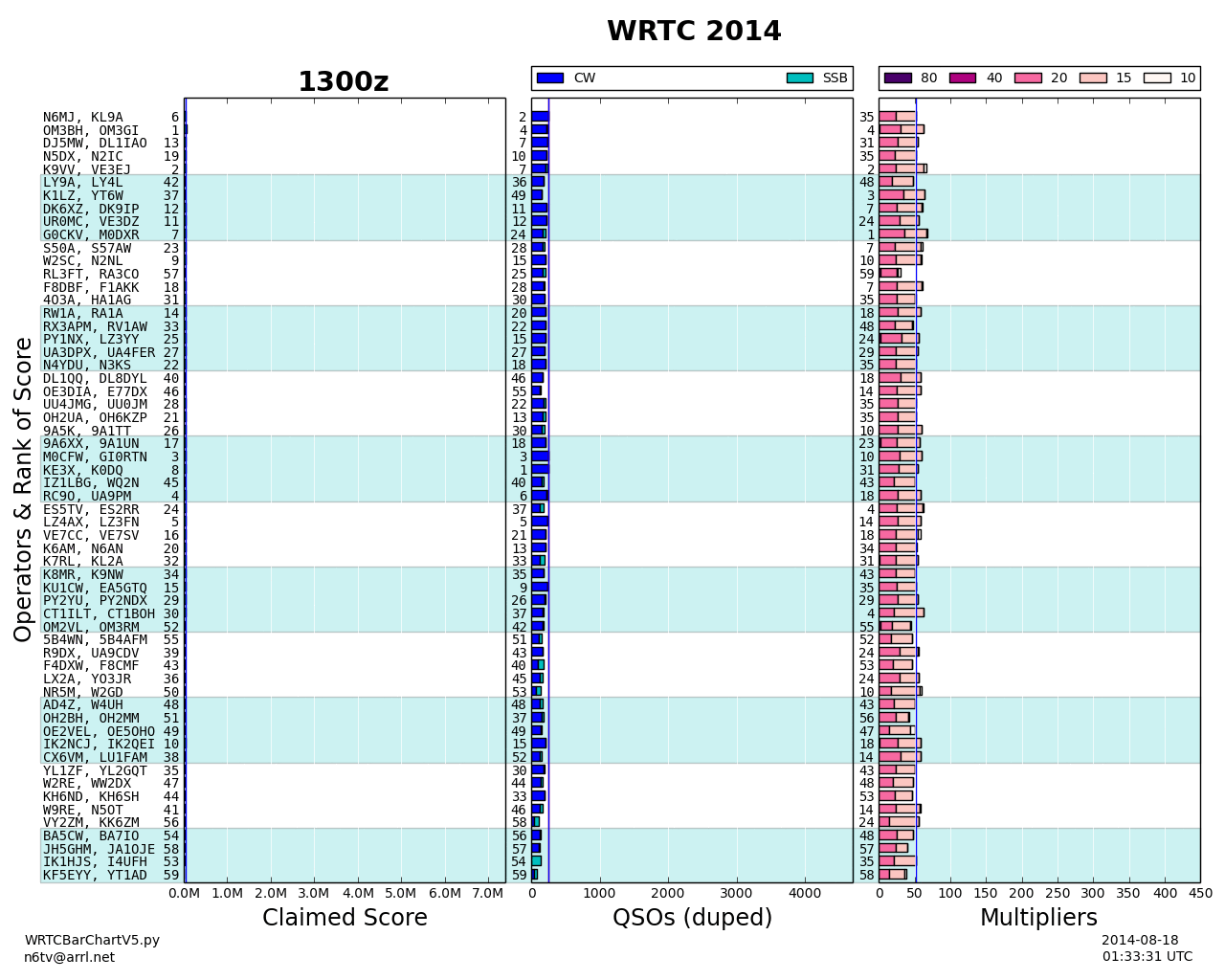From Bob Wilson, N6TV:
I have created an animated GIF file that displays the progress of each WRTC team, hour by hour, compared to the winning team K1A (N6MJ, KL9A).
The three animated bar charts show Claimed score, QSOs (duped), and Multipliers, with a reference line on K1A’s progress in each chart. The number to the right of the callsigns is the claimed score rank, as of that moment in time.
The teams are listed in order of official finish (after log checking, which is a bit different than the claimed order of finish indicated by the score rank number in the final frame).
You can see that at the end of the first hour, the K1A team was in 6th place. They fell to 10th place at the end if the 2nd hour. By the end of the 3rd hour, they suddenly moved up to first place, and they stayed there for the rest of the contest. They worked many multipliers while keeping the rates high, mostly on CW.
Since animated GIF files cannot be paused or slowed down for closer study, I’ve saved the 24 individual frames to separate .PNG files, which you can download from http://www.kkn.net/~n6tv/WRTC2014HourByHour.zip (5 MB)
Unzip this file to an empty directory. You can then use your favorite photo browser to step backwards and forwards through the frames, one at a time, or you may follow the instructions below.
Feel free to use any or all of these images in your WRTC presentations. Attribution appreciated.
To use Windows Explorer’s “Slide show” feature to step through the individual image files:
- Download the Zip file and note where it was saved
- Right click on the Zip file
- In the pop-up menu, select Open with -> Windows Explorer
- In the Explorer menu, click Extract all files
- At the prompt:
Enter the name of a new or existing folder, e.g. C:\wrtc2014
Check Show extracted files when complete
Click Extract. A new Windows Explorer window should open. - Double-click on the HourByHour folder
- In the menu bar at the top of Explorer, click Slide show
- Right click on the displayed image, and select Pause from the pop-up menu
- You can now step backwards and forwards through the frames, one at a time by pressing the left-arrow and right-arrow keys
Thanks to PileUpNet author NO5W for the visual inspiration. (PileUpNet was used for the WRTC CW Skills competition.)